Key Points:
- Google’s search has a disturbing element when searching called “AI Overviews”.
- There’s no direct way to disable AI Overviews, but some quick hacks are there.
- There’s a plugin called “Hide Google AI Overviews” to hide the AI Overviews while searching.
Short Explanation:
Are you fed up with Google’s AI Overviews which pop up when you’re searching for something, it seems irritating right? So we have a solution to fix this and remove this disturbing thing from your browser. Well as there is no direct way to do this, there are some quick hacks you can use to hide this completely while you’re searching.
Table of Contents
What is Google AI Overviews and When Did It Launch
At the recent Google I/O conference, the search engine revealed a big change which was named “AI Overviews” (formerly named SGE) is rolling out across the U.S. Based on search queries, it displays AI-generated answers at the top of the search results.
After the roll-out of this AI Overview feature, some folks in the Google Search Community are disappointed with the roll-out. And are on the hunt for ways to disable the AI answers and get back to the classic search results. Worry not, In this blog post, you will learn the methods to block the AI Overviews feature on search results.
Also Read: OpenAI Releases ChatGPT 4o: Enhanced Text, Video & Audio Processing
How to Disable AI Overviews On Google (easiest way)
The easiest way to disable AI Overviews is to use a Chrome Extension developed by a developer named Zach Barnes (GitHub Profile). It blocks the AI-generated summaries on Google. Follow the steps to install the Extension:
Step 1: Go to the Chrome Web Store and Search for “Hide Google AI Overviews” or click on the link and install the Extension.
Step 2: Now, Search for any query in Google. You won’t see any AI-generated answers anymore.
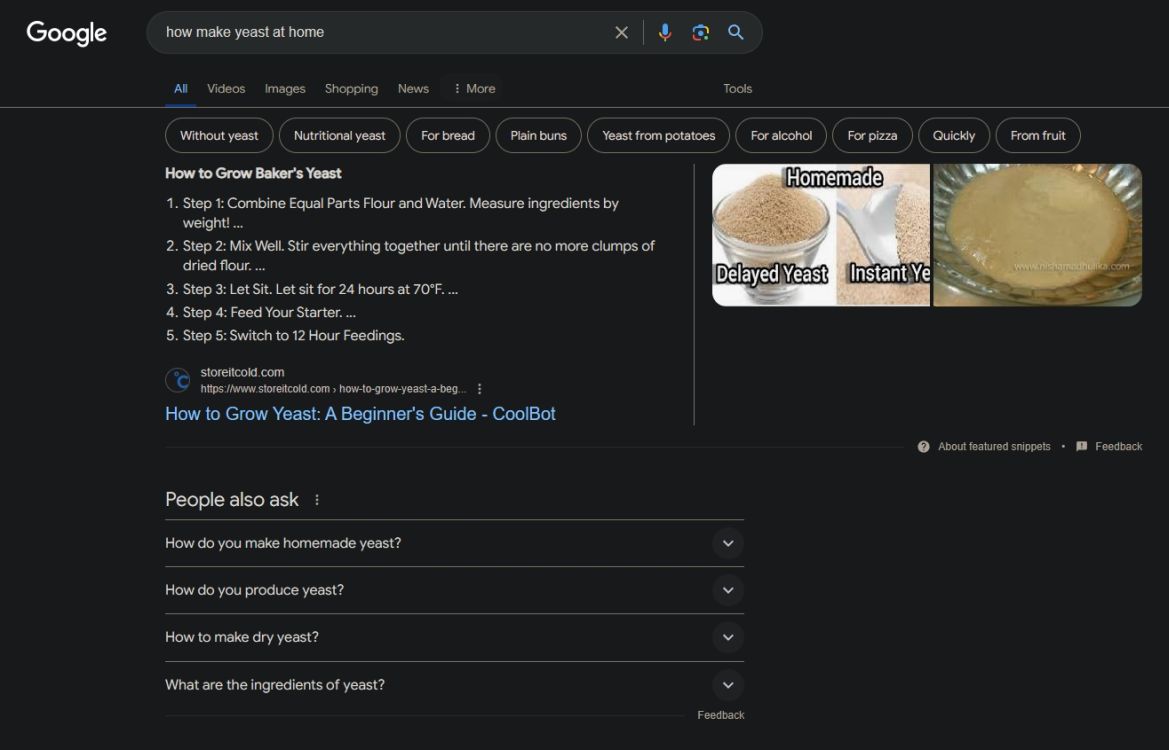
Source: Beebom
How to Turn Off AI Overviews On Desktop Browsers
A website Tom’s Hardware has shared an easy trick that makes sure that only see web results in SERPs instead of AI Overviews on top. Here are some instructions to turn off AI Overviews for Chrome, it should also work for other Windows Browsers as well. Look for the Search Engine page under the browser’s Settings page.
Step 1: On Chrome, copy and paste the following address.
chrome://settings/searchEngines
Step 2: Once you paste the address, hit Enter to open the Search Engine Page.
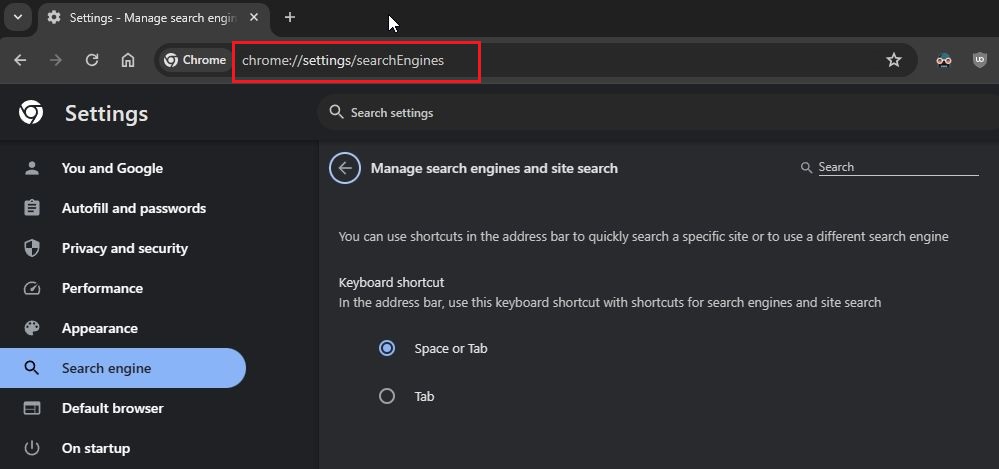
Source: Beebom
Step 3: Now, you scroll down and click on the “pencil” icon next to Google (Default).
Step 4: Next, under the “Shortcut” field, change google.com to google.com/ncr and save it. We changed this so that we can add a new entry.
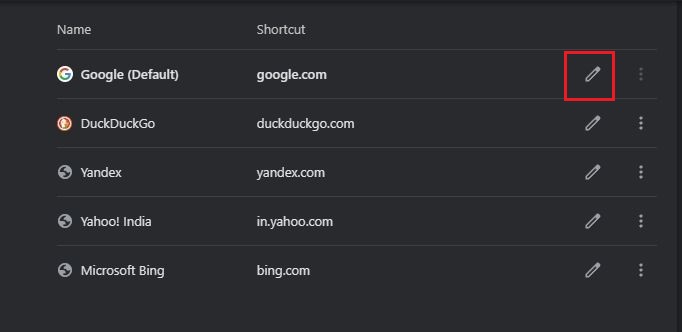
Source: Beebom
Step 5: Now, scroll down and click “Add” next to Site Search.
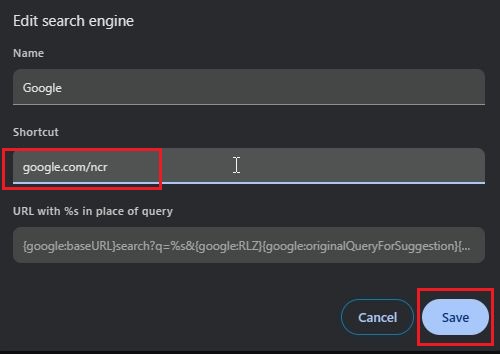
Source: Beebom
Step 6: Here, Set “Google (Web) under the Name field and google.com under the Shortcut field.
Step 7: Now, under the URL field paste the following address given below:
{google:baseURL}/search?udm=14&q=%s
Step 8: Next, click on “Save”.

Source: Beebom
Step 9: Click on the three-dot menu next to the “Google (Web)” entry that you created and click on “Make default”
Step 10: Finally, Make a Google Search, and here you go you will not see the AI Overviews at the top of the search results.
How to Turn Off AI Overviews On Android and iOS
On Android and iOS Browsers like Chrome, Edge, Opera, and Brave do not allow you to add new entry for a search engine. But Firefox is the only browser on Android and iOS which supports adding new entry.
Step 1: First, install the Firefox browser on your Android or iOS.
Step 2: Now, Go to Setting → Search.
Step 3: Here, choose “Default search engine”.
Step 4: Now, tap on “Add search engine”
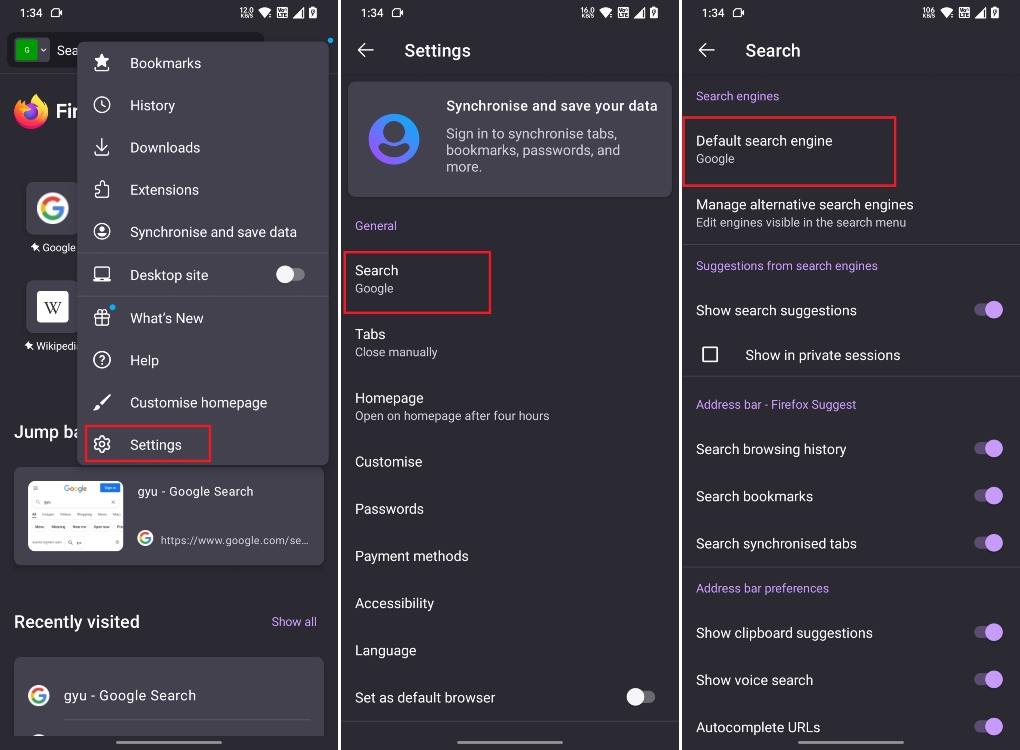
Source: Beebom
Step 5: Enter “Google Web” in the Name field.
Step 6: Now, paste the address given below in the string URL field and tap on “Save”.
google.com/search?udm=14&q=%s
Step 7: Choose “Google Web” as the default search engine.
Step 8: Finally, Make a Google Search. And See If the AI Overview is gone.
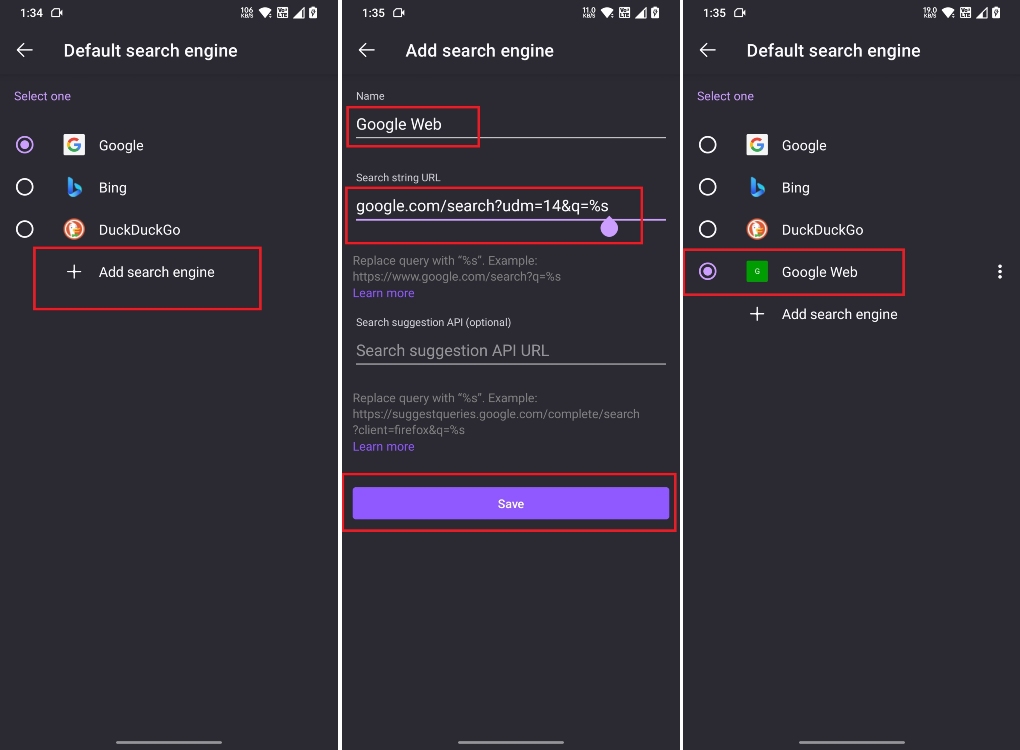
Source: Beebom
Turn Off AI Overviews (Official Method)
Google on its support page, says that you can disable AI Overviews, But not on all AI Overviews in Search. At least, it will disable some of the AI-generated answers on the result pages.
Here are the steps to do so:
Step 1: Navigate to https://labs.google.com/search/manage or click here, You can do this both on a phone and a desktop.
Step 2: Here, disable the toggle for “AI overviews and more”. This will remove some of the AI Overviews from the search.
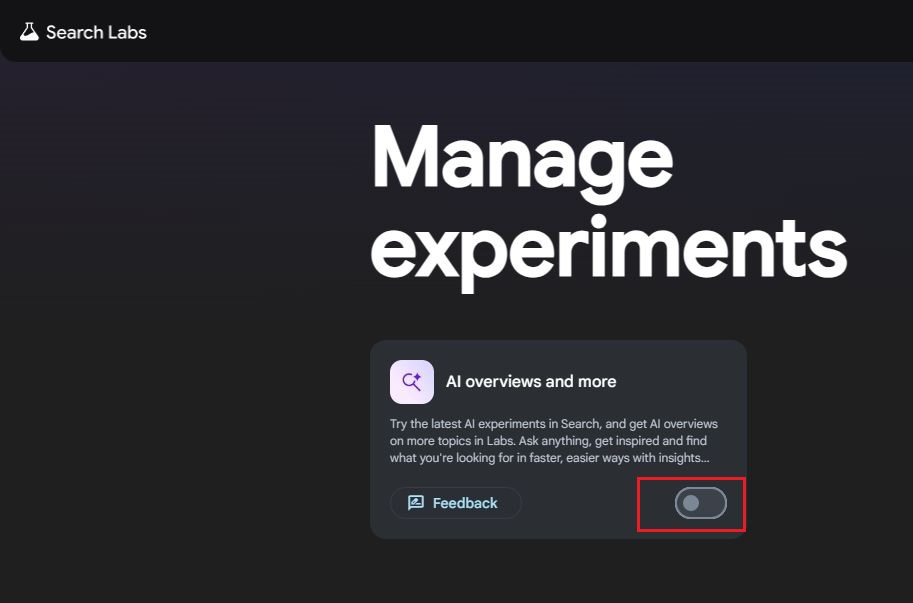
Source: Beebom
After all, this, if you again see AI Overviews, click on the “More” tab, and then you can choose the “Web” Option While Searching your query. This will only show the Web results without the AI Overview.
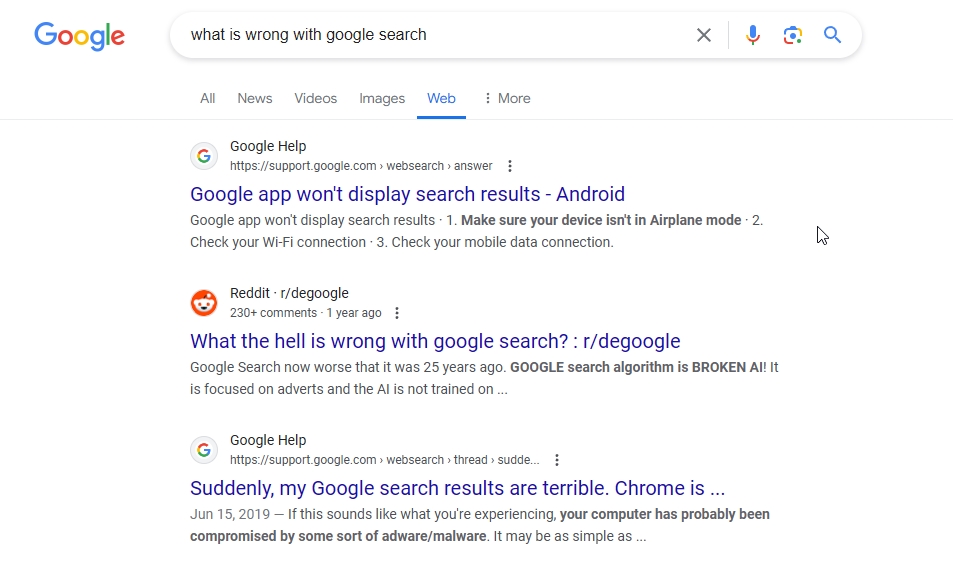
So this is how you can remove the annoying AI Overviews from Search results. Google made it harder to disable the AI Overviews feature, but it may bring a toggle button to directly disable the feature according to one’s preferences.
- I Tried ChromeOS Flex After Switching From Windows 10 - October 13, 2025
- Top 5 Business Skills Every Programmer Needs to Get Hired (2025 Guide) - August 27, 2025
- Intel’s Downfall? How a Silicon Titan Lost the Plot—and What Comes Next - August 26, 2025


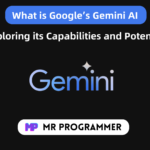



Pingback: Google set to bring ads in search AI Overviews: A New Era for Search Advertising? - Mr Programmer