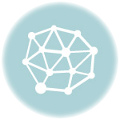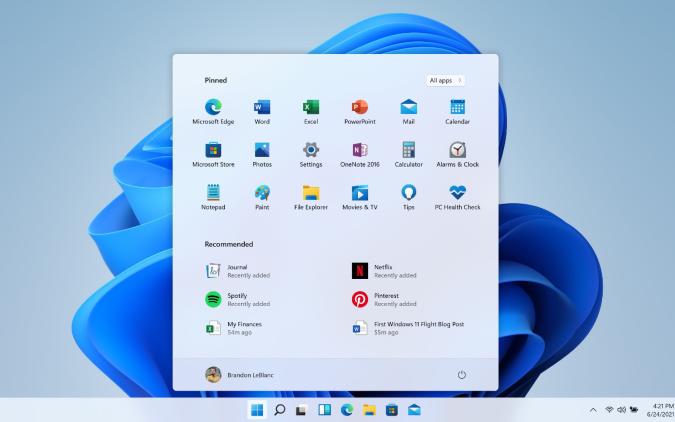
The Office Clipboard allows you to copy up to 24 items from Office documents or other programs and paste them into another Office document. For example, you can copy text from an email message, data from a workbook or datasheet, and a graphic from a presentation, and then paste them all into a document. By using the Office Clipboard, you can arrange the copied items the way that you want in the document.
You’re not limited to only pasting the last item you copied or cut when you use the Clipboard task pane. The Clipboard task pane holds many of the last images and text you copied or cut.
NOTE THAT: You Can Simple Copy-Paste By Just Hitting (Ctrl + C) to (Copy) & (Ctrl + V) To Paste.
Open the Office Clipboard task pane
To open the Clipboard task pane, click Home, and then click the Clipboard dialog box launcher. Double-click the image or text you want to paste.
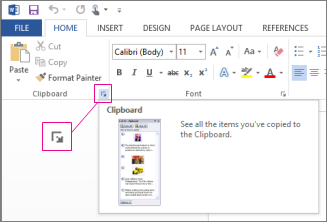
Copy and paste multiple items using the Office Clipboard
1. Open the file that you want to copy items from.
2. Select the first item that you want to copy, and press CTRL+C.
3. Continue copying items from the same or other files until you have collected all of the items that you want. The Office Clipboard can hold up to 24 items. If you copy the twenty-fifth item, the first item on the Office Clipboard is deleted.
4. Click where you want the items to be pasted. You can paste collected items into any Office program.
5. Do one of the following methods:
• To paste items one at a time, in the Clipboard task pane, double-click each item that you want to paste.
• To paste all the items that you copied, in the Clipboard task pane, click Paste All.
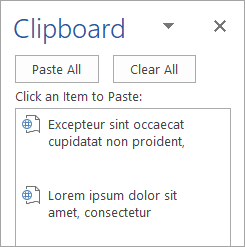
Delete items from the Office Clipboard
You can delete items from the Office Clipboard individually or all at the same time.In the Clipboard task pane, do one of the following:
• To clear one item, click the arrow next to the item that you want to delete, and then click Delete.
• To clear all items, click Clear All.
Control how the Office clipboard is displayed
To control how the Office Clipboard is displayed, click Options at the bottom of the task pane.

- Introduction to Entrepreneurship: Everything You Need to Know Before You Start - June 12, 2025
- What Sets Artificial Intelligence Apart from Humans? - April 18, 2025
- Python Programming: A Comprehensive Guide for Beginners - March 27, 2025