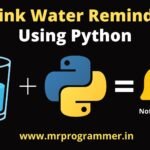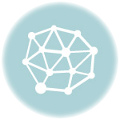Hey Programmer, In this Post we will be Creating a Virtual Mouse, which Uses Gestures to Control your Mouse. For this Project we will be Using a Python Module Called OpenCV. It is Most Commonly Used For Computer Vision Projects.
Video Tutorial:
OpenCV
OpenCV is a library of programming functions mainly aimed at real-time computer vision. Originally developed by Intel, it was later supported by Willow Garage then Itseez. The library is cross-platform and free for use under the open-source Apache 2 License.
Install OpenCV
pip install opencv-pythonInstall OpenCV By the Above Command Using Command Prompt
Install MediaPipe
pip install mediapipeInstall PyAutoGUI
pip install PyAutoGUIImporting Modules
"""""
Importing the Required Modules
pip install mediapipe
pip install opencv-python (In the Case if It Does not Detect, But It install byfeault when python is installed)
"""
import cv2
import mediapipe as mp
import pyautoguiDefining Video Capture, Hand Detector, Screen Width
cap = cv2.VideoCapture(0)
hand_detector = mp.solutions.hands.Hands()
drawing_utils = mp.solutions.drawing_utils
screen_width, screen_height = pyautogui.size()
index_y = 0while True:
_, frame = cap.read()
frame = cv2.flip(frame, 1)
frame_height, frame_width, _ = frame.shape
rgb_frame = cv2.cvtColor(frame, cv2.COLOR_BGR2RGB)
output = hand_detector.process(rgb_frame)
hands = output.multi_hand_landmarksif hands:
for hand in hands:
drawing_utils.draw_landmarks(frame, hand)
landmarks = hand.landmark
for id, landmark in enumerate(landmarks):
x = int(landmark.x*frame_width)
y = int(landmark.y*frame_height)
if id == 8:
cv2.circle(img=frame, center=(x,y), radius=10, color=(0, 255, 255))
index_x = screen_width/frame_width*x
index_y = screen_height/frame_height*y
if id == 4:
cv2.circle(img=frame, center=(x,y), radius=10, color=(0, 255, 255))
thumb_x = screen_width/frame_width*x
thumb_y = screen_height/frame_height*y
print('outside', abs(index_y - thumb_y))
if abs(index_y - thumb_y) < 20:
pyautogui.click()
pyautogui.sleep(1)
elif abs(index_y - thumb_y) < 100:
pyautogui.moveTo(index_x, index_y)
cv2.imshow('Virtual Mouse', frame)
cv2.waitKey(1)Complete Code
Complete Virtual Mouse Code
"""""
Importing the Required Modules
pip install mediapipe
pip install opencv-python (In the Case if It Does not Detect, But It install byfeault when python is installed)
"""
import cv2
import mediapipe as mp
import pyautogui
cap = cv2.VideoCapture(0)
hand_detector = mp.solutions.hands.Hands()
drawing_utils = mp.solutions.drawing_utils
screen_width, screen_height = pyautogui.size()
index_y = 0
while True:
_, frame = cap.read()
frame = cv2.flip(frame, 1)
frame_height, frame_width, _ = frame.shape
rgb_frame = cv2.cvtColor(frame, cv2.COLOR_BGR2RGB)
output = hand_detector.process(rgb_frame)
hands = output.multi_hand_landmarks
if hands:
for hand in hands:
drawing_utils.draw_landmarks(frame, hand)
landmarks = hand.landmark
for id, landmark in enumerate(landmarks):
x = int(landmark.x*frame_width)
y = int(landmark.y*frame_height)
if id == 8:
cv2.circle(img=frame, center=(x,y), radius=10, color=(0, 255, 255))
index_x = screen_width/frame_width*x
index_y = screen_height/frame_height*y
if id == 4:
cv2.circle(img=frame, center=(x,y), radius=10, color=(0, 255, 255))
thumb_x = screen_width/frame_width*x
thumb_y = screen_height/frame_height*y
print('outside', abs(index_y - thumb_y))
if abs(index_y - thumb_y) < 20:
pyautogui.click()
pyautogui.sleep(1)
elif abs(index_y - thumb_y) < 100:
pyautogui.moveTo(index_x, index_y)
cv2.imshow('Virtual Mouse', frame)
cv2.waitKey(1)So this was it for This Blog, If you Have Not Seen the Previous Blogs you Can Access Them Here, Till Then Keep Coding Keep Exploring!
- I Tried ChromeOS Flex After Switching From Windows 10 - October 13, 2025
- Top 5 Business Skills Every Programmer Needs to Get Hired (2025 Guide) - August 27, 2025
- Intel’s Downfall? How a Silicon Titan Lost the Plot—and What Comes Next - August 26, 2025