Hey Programmers, Welcome to a Another JavaScript Project Blog, In this We Will Be Creating a Password Validation Using JavaScript This Password Validation Tells The Strength Of the Password to the Users. And This is Web App is Created Using HTML, CSS & JavaScript.
You Might Have Seen This In Many Websites When You Create Your Password, When You Enter a Password With Less Special Characters With Less Letters It Says that The Password is Weak, Go For a Strong One.
And This is How Your Project Will Look Like After Writing HTML & CSS Codes:
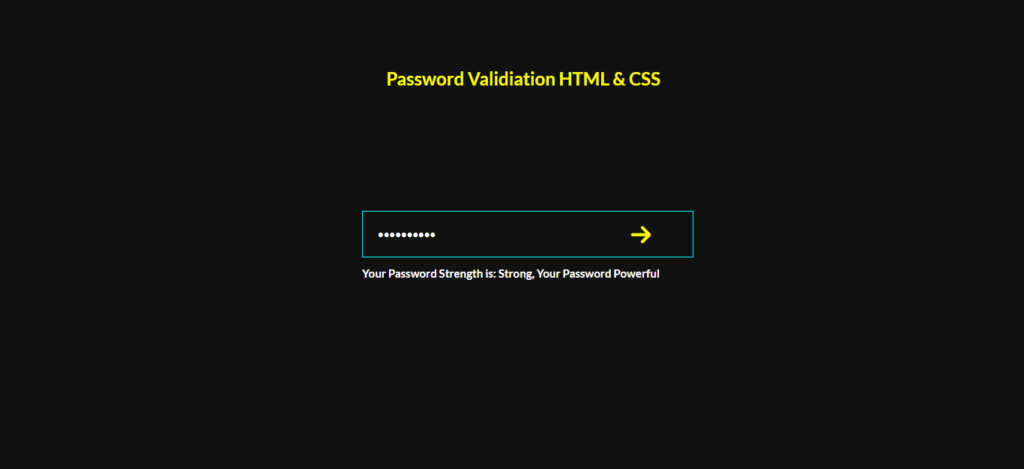
Also Read:
• Create Facebook Post Clone Using HTML, CSS & JavaScript
• Typing Animation Using HTML & CSS
• To-Do List HTML,CSS & JavaScript
Before We Proceed With the This is For the Beginners Who are New in This And Don’t Know How to Start Then, You First Create index.html And Then a style.css File.
HTML CODE:
index.html File of Password Validation Project:
<!DOCTYPE html>
<html lang="en">
<head>
<meta charset="UTF-8">
<meta http-equiv="X-UA-Compatible" content="IE=edge">
<meta name="viewport" content="width=device-width, initial-scale=1.0">
<title>Know Password Strength</title>
<link rel="stylesheet" href="style.css">
<!-- FONT AWESOME CDN -->
<script src="https://kit.fontawesome.com/406c1fcfd3.js" crossorigin="anonymous"></script>
<!-- FONT AWESOME CDN -->
</head>
<body>
<h2>Password Validiation HTML & CSS</h2>
<div class="main">
<div class="input-container">
<input type="password" id="password" placeholder="Enter your Password">
<button type="submit"><i class="fa-solid fa-arrow-right"></i></button>
<p class="output"><b>Your Password Strength is: <span id="strength"></span></b></p>
</div>
<script>
var pass = document.querySelector("#password");
var msg = document.querySelector(".output");
var str = document.querySelector("#strength");
pass.addEventListener('input', () => {
if(pass.value.length > 0){
msg.style.display = "block";
}
else{
msg.style.display = "none";
}
if(pass.value.length < 4){
str.innerHTML = "Weak, Try Something Hard";
}
else if(pass.value.length < 8){
str.innerHTML = "Medium, It Is Okay";
}
else if(pass.value.length < 16){
str.innerHTML = "Strong, Your Password Powerful";
}
})
</script>
</body>
</html>CSS CODE:
style.css File of Password Validation Project:
@import url('https://fonts.googleapis.com/css2?family=Lato:wght@700&display=swap');
*{
margin: 0;
padding: 0;
font-family: 'Lato', sans-serif;
}
body{
background-color: #111;
}
.main{
width: 100%;
height: 100vh;
display: flex;
align-items: center;
justify-content: center;
}
.input-container{
width: 400px;
max-width: 90%;
position: relative;
}
.input-container input{
width: 100%;
height: 60px;
padding: 0 20px;
border: 1px solid #00FFFF;
outline: none;
color: #fff;
background: transparent;
}
button{
background: transparent;
cursor: pointer;
outline: none;
border: #fffb00;
border-radius: 5px;
position: absolute;
top: 50%;
font-size: 30px;
color: #fffb00;
transform: translateY(-50%);
right: 15px;
}
.output{
position: absolute;
bottom: -30px;
color: #fff;
font-size: 15px;
display: none;
}
:placeholder{
font-size: 15px;
}
h2{
text-align: center;
justify-content: center;
align-items: center;
padding: 90px;
margin-left: 30px;
margin-bottom: -210px;
color: #fffb00;
}
So This Was it For Today’s Blog Till Then Keep Coding Keep Exploring!
- I Tried ChromeOS Flex After Switching From Windows 10 - October 13, 2025
- Top 5 Business Skills Every Programmer Needs to Get Hired (2025 Guide) - August 27, 2025
- Intel’s Downfall? How a Silicon Titan Lost the Plot—and What Comes Next - August 26, 2025








Pingback: Email Automation Using Python - Mr Programmer
Pingback: Realtime Chat Application Socket.io - Mr Programmer
Pingback: Web Server In Node.js - Mr Programmer
Pingback: Complete Web Development RoadMap 2022 | Web Development | - Mr Programmer
Pingback: 10 Web Development Projects With Source Codes! - Mr Programmer