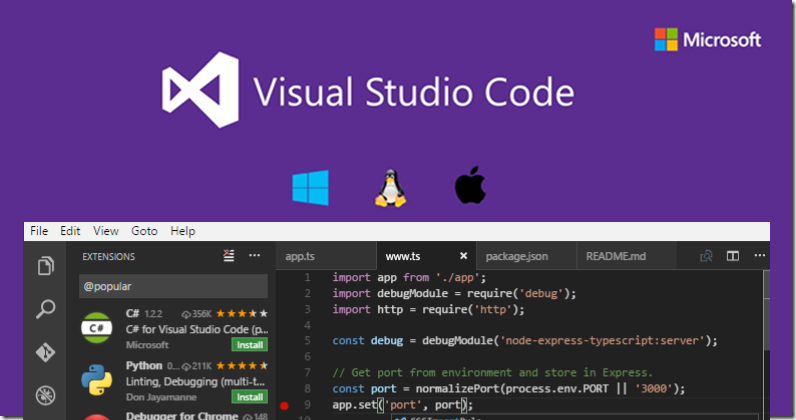Well this Topic Seems Like That Is So Easy And a Kid Can Also Do, But Wait If your are a Newbie or Beginner, He or She Might Confuse How to Setup Vs Code For the First Time.
When I was a Beginner I also use to confuse How to Install Vs Code?, How to Set it Up?, How to Configure Python With It?, How to Write First Hello World! Using Vs Code.
Contents of the Blog:
- How to Download & Install Visual Studio Code
- How To Set up Basic Tools for Smooth Coding
- How to Configure Vs Code For Python Programming
- Writing First Hello World Program Using Vs Code
1. Downloading Visual Studio Code
- Search Download Vs Code On Google
- Click On the First Link or You can Visit Here: https://code.visualstudio.com/download

- Click On the Download Button, Wait Until the Vs Code Setup Downloads.
2. Installing Visual Studio Code
- After the Vs Code Setup Is Downloaded, DOUBLE-CLICK on the Setup.
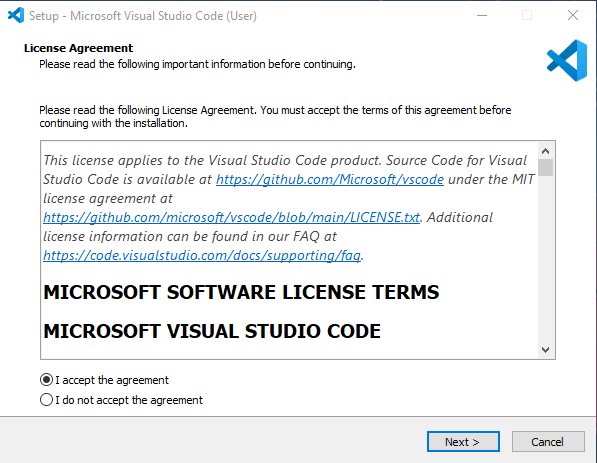
- Click On the Next Button
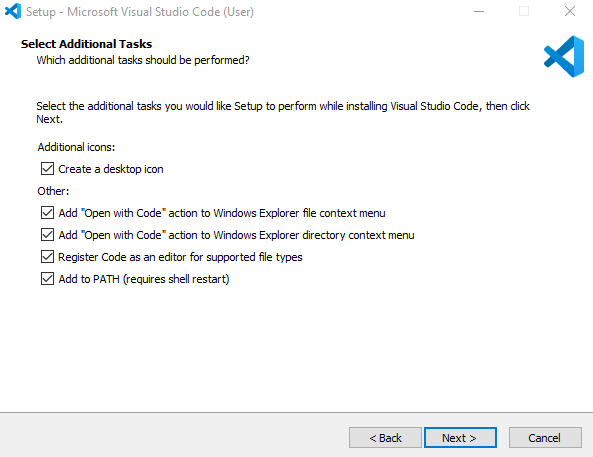
- Check all the Above Mentioned Terms & Click on the Next Button
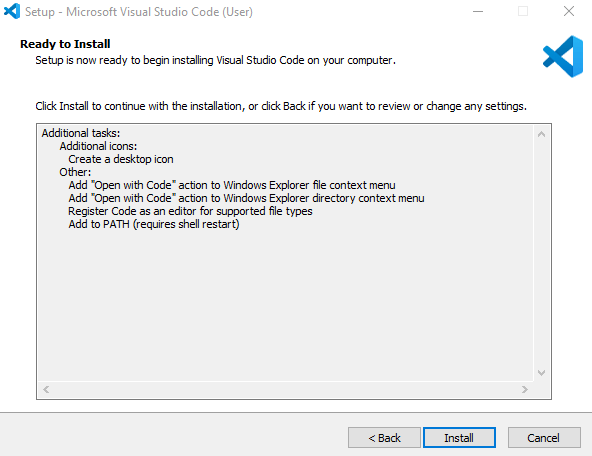
- Now Finally, Click on the Install Button, And Wait Until It Get’s Install
Now Moving on To The Next Step Which is Customizing Some Tools and Settings for Smooth Coding Experience.
2. Modifying Vs Code For Smooth Coding
- Go to Settings Panel In Vs Code

- And Search, ZOOM In the Search Bar, After Turning ON This Setting You can Easily Change Font-Size By Just Ctrl + Mouse Wheel
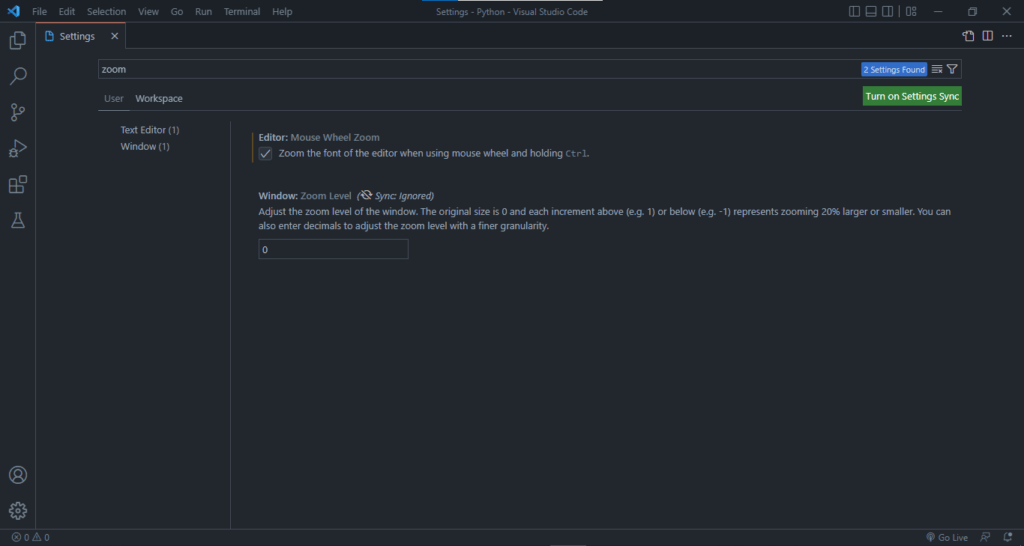
- Check the Option
3. Setting Up Vs Code For Python Environment
- In Order to Set Up Vs Code for Python Programming, First Install Python Extension For Vs Code
- Search “Python” In the Search Bar
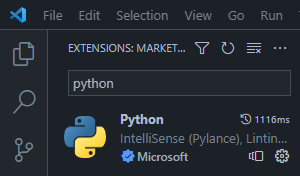
- And Install the Extension
- After It is Installed Create a File Called “hello.py”
4. Writing First Hello World Program Using Vs Code (Python)
- Create a Python File with the Extension “.py”
- And Write print (“Hello World”)
This is For Today See you in the Next One!
Read Also: https://mrprogrammer.in/index.php/10-cmd-commands-to-boost-your-productivity
- Introduction to Entrepreneurship: Everything You Need to Know Before You Start - June 12, 2025
- What Sets Artificial Intelligence Apart from Humans? - April 18, 2025
- Python Programming: A Comprehensive Guide for Beginners - March 27, 2025